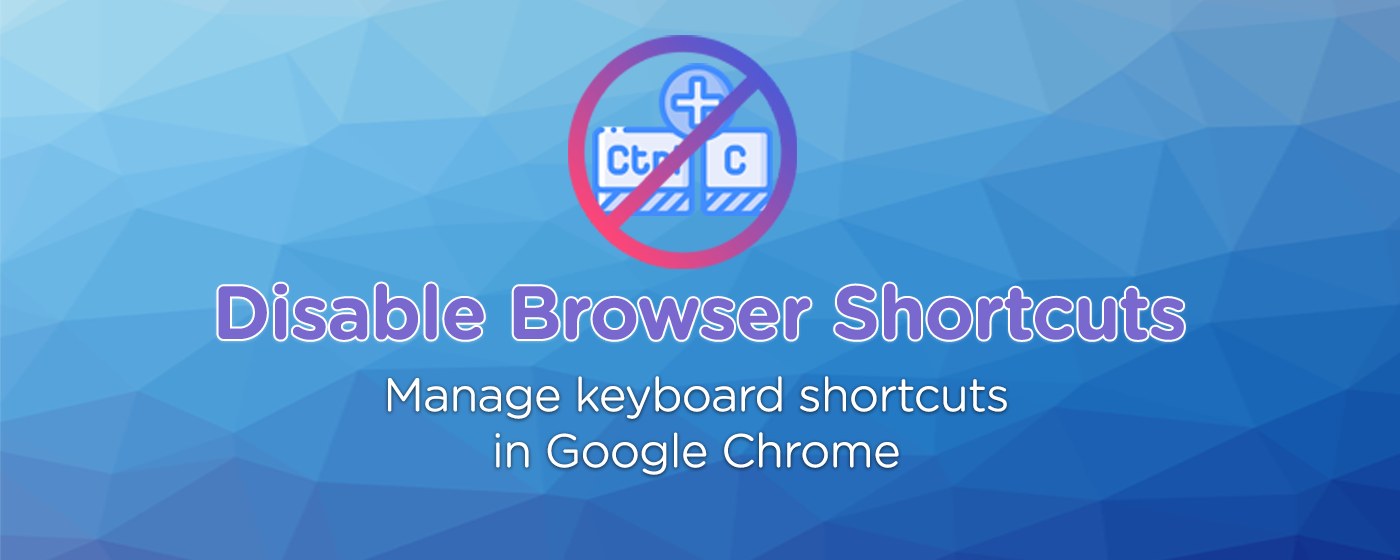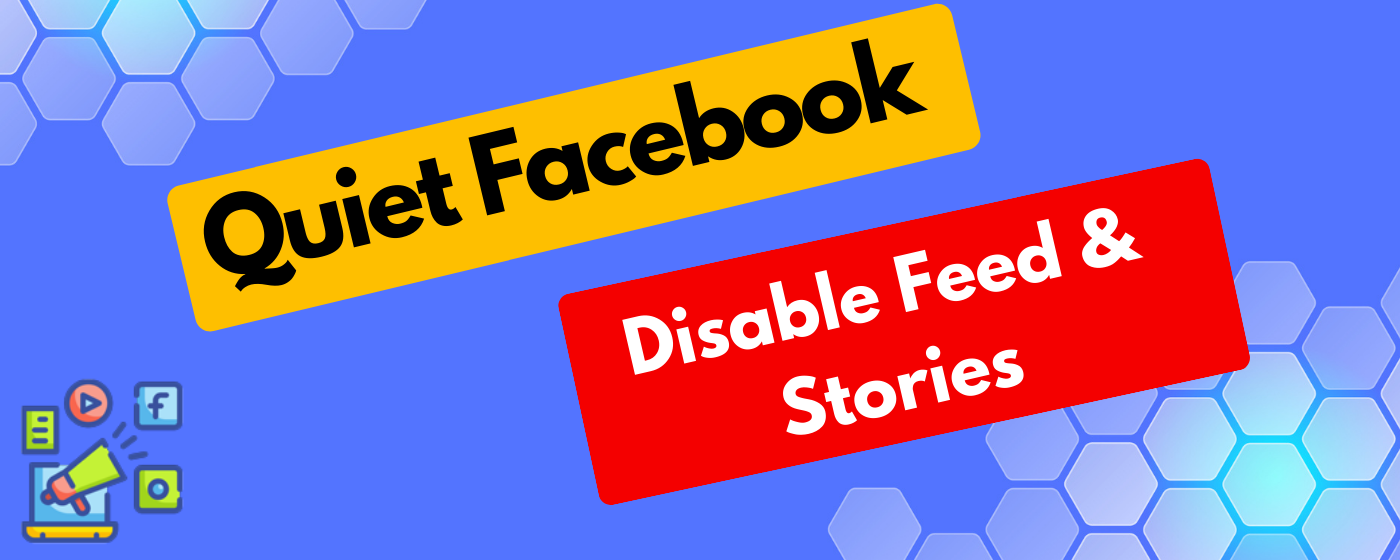Take control of your browsing experience with “Disable Chrome Shortcuts,” the ultimate tool designed to help you manage keyboard shortcuts in Google Chrome. Whether you’re looking to streamline your workflow or prevent accidental triggers of unwanted shortcuts, our extension offers a seamless solution.
Key Features:
- Easy Access to Shortcuts Management: With a simple click on our extension icon, you can open a popup with a direct link (button) to the Chrome Shortcuts page (
chrome://extensions/shortcuts). This feature provides a straightforward way for users to navigate and manage their Chrome shortcuts efficiently. - Streamlined User Experience: Designed with simplicity and ease of use in mind, our extension does not clutter your browser with unnecessary features. It offers a focused functionality that enhances your productivity and browsing comfort.
How It Works:
- Popup Button: Click on the extension icon to open a popup. Inside, you’ll find a button that, when clicked, reminds you to manually navigate to the Chrome Shortcuts page. This step is designed with user security in mind, adhering to Chrome’s policy on modifying settings.
Why Choose Disable Chrome Shortcuts?
- Efficiency: Streamline your browsing experience by managing your shortcuts effectively.
- Convenience: Quick access to the shortcuts page from anywhere in Chrome.
- Security: Designed with Chrome’s security policies in mind, ensuring a safe user experience.
Whether you’re a power user looking to optimize your browsing or someone who wants to avoid accidentally triggering shortcuts, “Disable Chrome Shortcuts” is the tool you need. Install now and take the first step towards a more controlled and customized browsing experience!


Frequently Asked Questions (FAQ) for Disable Chrome Shortcuts
Q1: What does the Disable Chrome Shortcuts extension do?
A1: Disable Chrome Shortcuts provides an easy and efficient way for users to manage and customize their keyboard shortcuts in Google Chrome. It offers a direct link to the Chrome Shortcuts settings page.
Q2: How do I use the extension to disable shortcuts?
A2: After installing the extension, click on its icon to open a popup with a button. Clicking this button will remind you to navigate manually to chrome://extensions/shortcuts, where you can manage your Chrome shortcuts.
Q3: Can the extension directly modify Chrome’s keyboard shortcuts for me?
A3: Due to Chrome’s security policies, extensions are not allowed to directly modify browser settings, including keyboard shortcuts. Our extension provides a user-friendly way to access Chrome’s shortcut settings, where modifications can be made manually.
Q4: Is this extension available for all operating systems?
A4: Yes, as long as you are using Google Chrome as your browser, Disable Chrome Shortcuts is compatible with any operating system that supports Chrome, including Windows, macOS, and Linux.
Q5: Is Disable Chrome Shortcuts free to use?
A5: Yes, our extension is completely free to use. There are no hidden costs or premium features; it’s designed to be accessible to all users.
Q6: Will this extension impact my browser’s performance?
A6: No, Disable Chrome Shortcuts is designed to be lightweight and efficient. It runs in the background and only activates when you use its features, having minimal to no impact on your browser’s performance.
Q7: How can I provide feedback or report a bug?
A7: We welcome all feedback and reports to help improve Disable Chrome Shortcuts. Please visit the “Support” section on our Chrome Web Store listing page to submit your comments or report any issues.
Q8: Can I suggest a new feature for the extension?
A8: Absolutely! We are always looking to improve and add more value to our users. Please use the “Support” section on our Chrome Web Store listing page to send us your suggestions.