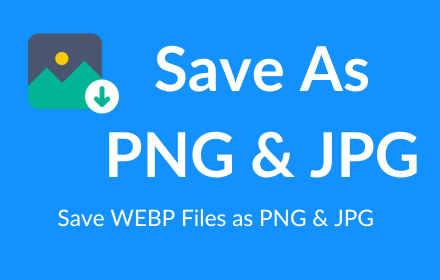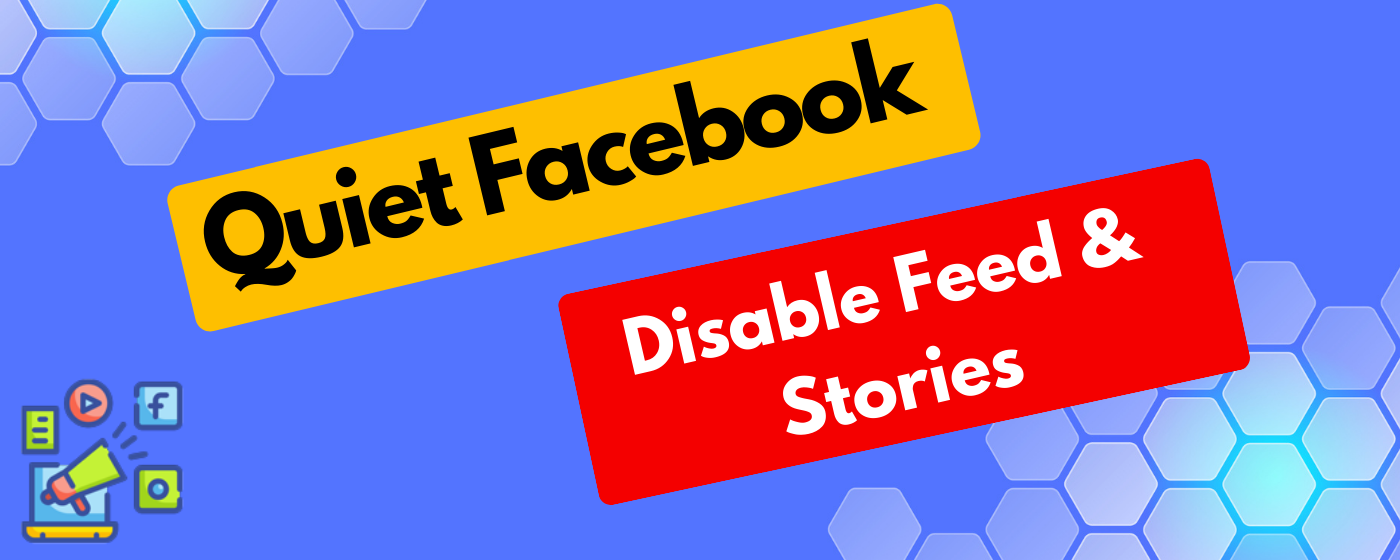Transform your web browsing experience with “Save as PNG JPG” – the ultimate tool for effortlessly converting and downloading web content as high-quality PNG or JPG images. Whether you’re a professional designer, a student, or someone who frequently needs to capture and save online visuals, our extension is designed to streamline your workflow and enhance productivity.
Key Features:
- One-Click Conversion: Instantly convert any web page element into a PNG or JPG image with a simple right-click.
- High-Quality Downloads: Ensure the integrity of your visuals with high-resolution output, perfect for presentations, reports, or web design projects.
- Versatile Use: Ideal for capturing graphs, charts, infographics, or any visual content that you need to save for offline use or future reference.
- Easy Access & Management: Access your downloaded images directly from the extension and easily manage your collection without hassle.
- Incognito Mode Support: Use “Save as PNG JPG” in incognito mode for private browsing, ensuring your conversion needs are met without leaving a trace.
Whether you’re capturing snapshots for work, education, or personal projects, “Save as PNG JPG” offers a seamless and efficient solution to save and organize web content as images. Install now and revolutionize the way you save web visuals!
Frequently Asked Questions (FAQ) for Save as PNG JPG Extension
Q1: How do I install the “Save as PNG JPG” extension?
A1: You can install the extension from the Chrome Web Store. Search for “Save as PNG JPG,” click on the extension from the search results, and then click “Add to Chrome” followed by “Add extension” in the confirmation dialog.
Q2: Is the “Save as PNG JPG” extension free to use?
A2: Yes, our extension is completely free to use. There are no hidden costs or premium features locked behind a paywall.
Q3: Can I use this extension on any website?
A3: Yes, “Save as PNG JPG” works on most websites. However, there might be restrictions on websites with high-security measures or those that explicitly block extension interactions.
Q4: How do I save an image as PNG or JPG using the extension?
A4: Simply right-click on the image or page element you wish to save, select the “Save as PNG” or “Save as JPG” option from the context menu, and the extension will process and download the image to your default downloads folder.
Q5: Can I choose where to save the downloaded images?
A5: By default, images are saved to your browser’s default download location. You can change this in your browser’s settings by navigating to Chrome Settings > Downloads and selecting your preferred download location.
Q6: Does the extension support batch downloads?
A6: Currently, “Save as PNG JPG” supports individual image downloads. We are always working on improving the extension, so stay tuned for future updates that may include batch download capabilities.
Q7: Is my privacy protected while using this extension?
A7: Absolutely. “Save as PNG JPG” does not collect or store any personal information. All conversions and downloads are processed locally on your device.
Q8: I encountered a problem with the extension. How can I get help?
A8: If you’re experiencing issues or have any questions, please reach out to our support team through the contact information provided on the Chrome Web Store page. We’re here to help!
Q9: Will “Save as PNG JPG” work in incognito mode?
A9: Yes, our extension supports incognito mode. You might need to allow the extension in incognito through the Chrome extensions menu for it to work properly.
Q10: How can I suggest new features or provide feedback?
A10: We welcome your feedback and suggestions! Please contact us via the support email listed on our Chrome Web Store page. Your input helps us improve and tailor “Save as PNG JPG” to better meet your needs.